DYMO Connect for Desktop Help
 Adding a Counter Object
Adding a Counter Object
The Counter object automatically and sequentially numbers a series of labels.
You can define text you want to appear before and after the counter numbers. You can also specify the starting number, the increment to be used for counting (1, 2, 10, and so on), the minimum width of the numbers, and include leading zeros.
Change the font settings for the numbers and text, and change the horizontal and vertical alignment of the text and numbers using the Format and Layout properties.

|
Only text before and after the counter data can be edited directly on the label. To change the counter data, use the properties. To delete the counter data, you need to delete the entire Counter object. |
To add a counter object
- Select
 Counter from the
Counter from the  Add list.
Add list. - Select the counter object on the label.
- On the properties pane, enter the Start number.
- Enter the Increment.
- Optionally, select Add prefix and/or Add suffix and enter the desired text.
- Optionally, select Add leading zeros and enter the number of digits.
-
Format the text in the counter object using the Format and Layout properties.
The format selections will apply to all the labels in your sequence.
- When you are ready to print the series, click
 next to Print and enter the number of labels you want to include in the series.
next to Print and enter the number of labels you want to include in the series.

|
Fonts available are those font families installed on your device. |
|
|
Font size in points. Auto fit automatically resizes the font to fit within the size of the label object. Turn Auto fit off to set a specific point size. |

|
Font style - Bold, underline, or italic. (If available in the font family.) |

|
Orientation of the text within the object. |

|
Horizontal alignment of the text within the object. |

|
Vertical alignment of the text within the object. |

|
Color of the text. |

|
Background color of the object. |

|
Rotation of the text within the object. |
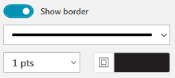
|
Border around the object. |

|
Applies to D1 labels only. Sets the amount of space between the edge of the shape and border of the object. |
See Also